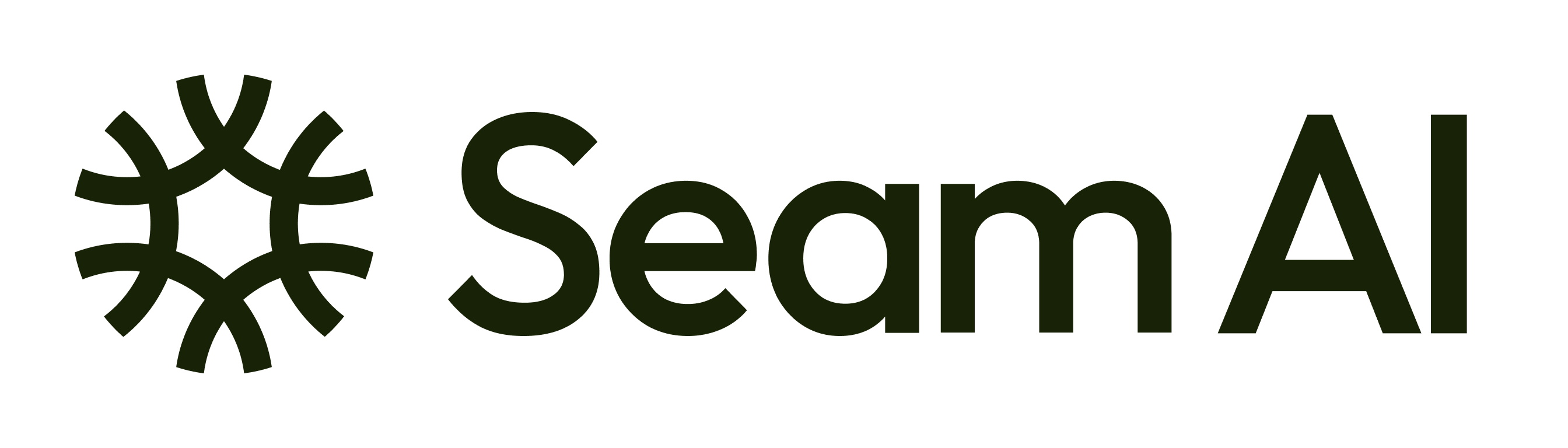Option 1: Google Tag Manager
To streamline script management — especially while that using several tracking tools — you can deploy the Seam AI website tag through Google Tag Manager (GTM). Start by launching the GTM console. Go to Tags, then click New to create a new tag. In the Tag Configuration panel, choose Custom HTML as the tag type. From your Seam AI settings, copy the website tag snippet provided. Paste this snippet into the HTML field in Google tag manager. Make sure to allow access to All pages. Once you’re done, click Save to finalize the setup.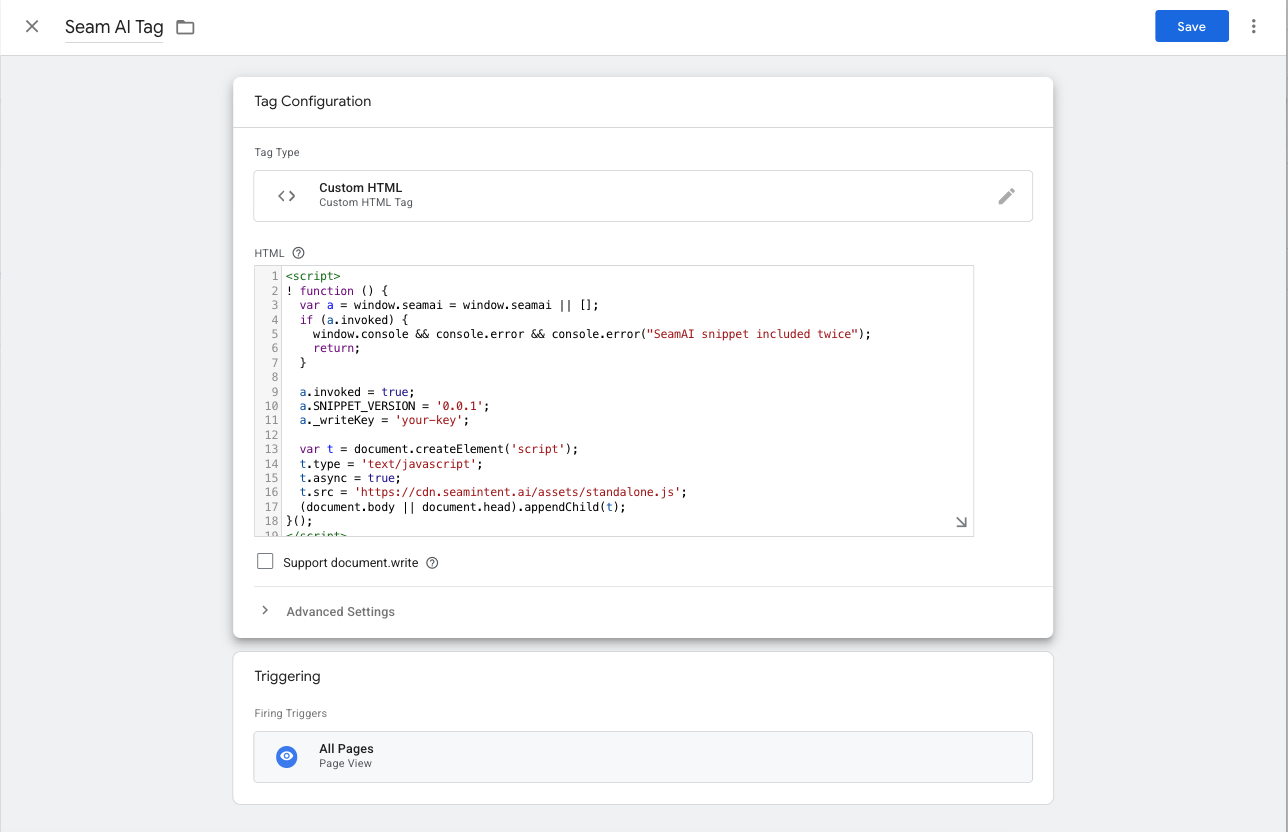
Option 2: Webflow
Webflow provides a built-in area for inserting custom code directly into your site. To get started, go to your Webflow dashboard, open the Settings for your site, and click the Custom Code tab in the left-hand menu. In the Head Code section, paste the Seam AI website tag from your Seam AI settings into the text area. If there’s already code in place, be sure to add the Seam script on a new line to keep things organized.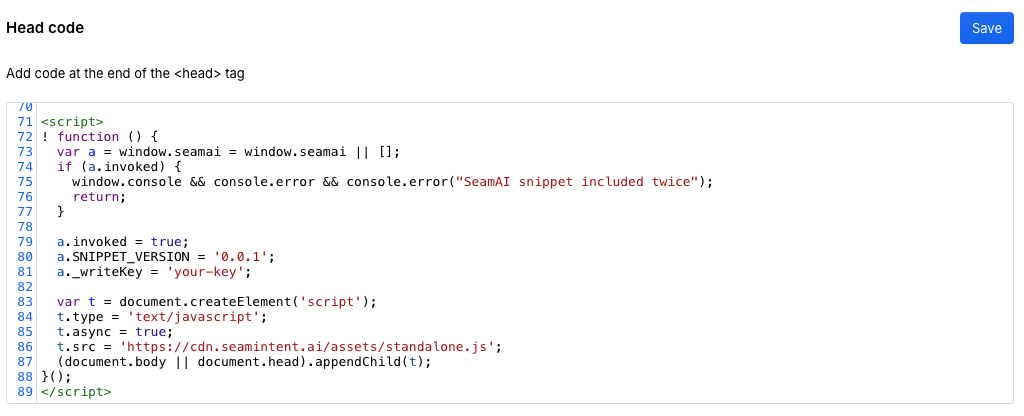
Option 3: Direct embed
You can directly embed the Seam AI intent script by adding a<script> tag to your website’s HTML — either within the <head> or <body> section.
The script is available in your Seam AI settings. Simply copy the code snippet and paste it into your site’s HTML to enable tracking.
index.html