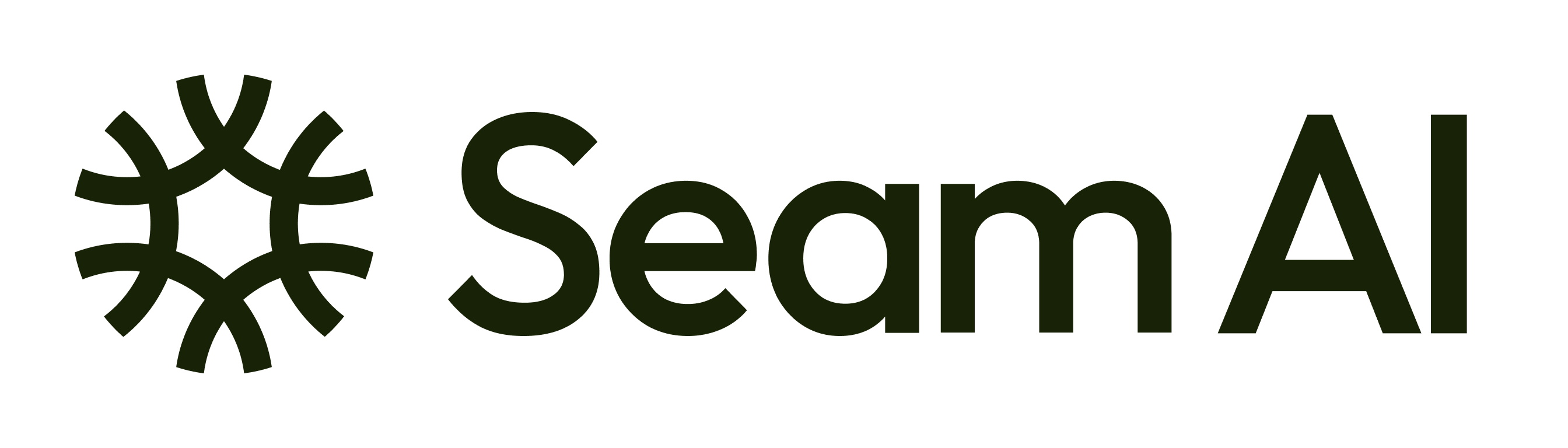Skip to main contentPrerequisites
We require two prerequisites to connect Salesforce to Seam
-
Salesforce Account with Enterprise access or API quota purchased
-
Dedicated Salesforce user (optional)
⭐️ (Optional) Create dedicated a read/write Salesforce user
While you can set up the Salesforce connector using any Salesforce user with read and write permissions. You also have the option to created a dedicated user.
To create a dedicated read/write Salesforce user:
-
Log into Salesforce with an admin account.
-
On the top right of the screen, click the gear icon and then click Setup.
-
In the left navigation bar, under Administration, click Users > Profiles. The Profiles page is displayed. Click New profile.
-
For Profile Name, enter Seam Integration User.
-
Click Save. The Profiles page is displayed. Click Edit.
-
Scroll down to the Standard Object Permissions and Custom Object Permissions and enable the Read and write checkbox for objects that you want to replicate via Seam.
-
Scroll to the top and click Save.
-
On the left side, under Administration, click Users > Users. The All Users page is displayed. Click New User.
-
Fill out the required fields:
-
For License, select Salesforce.
-
For Profile, select Seam Integration User.
-
For Email, make sure to use an email address that you can access.
-
Click Save.
-
Copy the Username and keep it accessible.
-
Log into the email you used above and verify your new Salesforce account user. You’ll need to set a password as part of this process. Keep this password accessible.
Step 2: Connect Salesforce to Seam.
-
Log in to your Seam account.
-
In the left navigation bar, click Settings. Navigate to the Sources tab, under the connections section. In the top-right corner, click + Add source.
-
Find and select Salesforce from the list of available sources.
-
To authenticate: Click Login with Salesforce to authorize your Salesforce account. Seam will authenticate the Salesforce account you are already logged in to. Please make sure you are logged into the right account.
-
Toggle whether your Salesforce account is a Sandbox account or a production account.
-
Select the Objects you want Seam to have access to.
-
Enter a Source name of your choosing to help you identify this source.
-
Click Finish to finalize and Seam will start to connect to your data.
-
Repeat steps 2 - 8, on the destination tab.